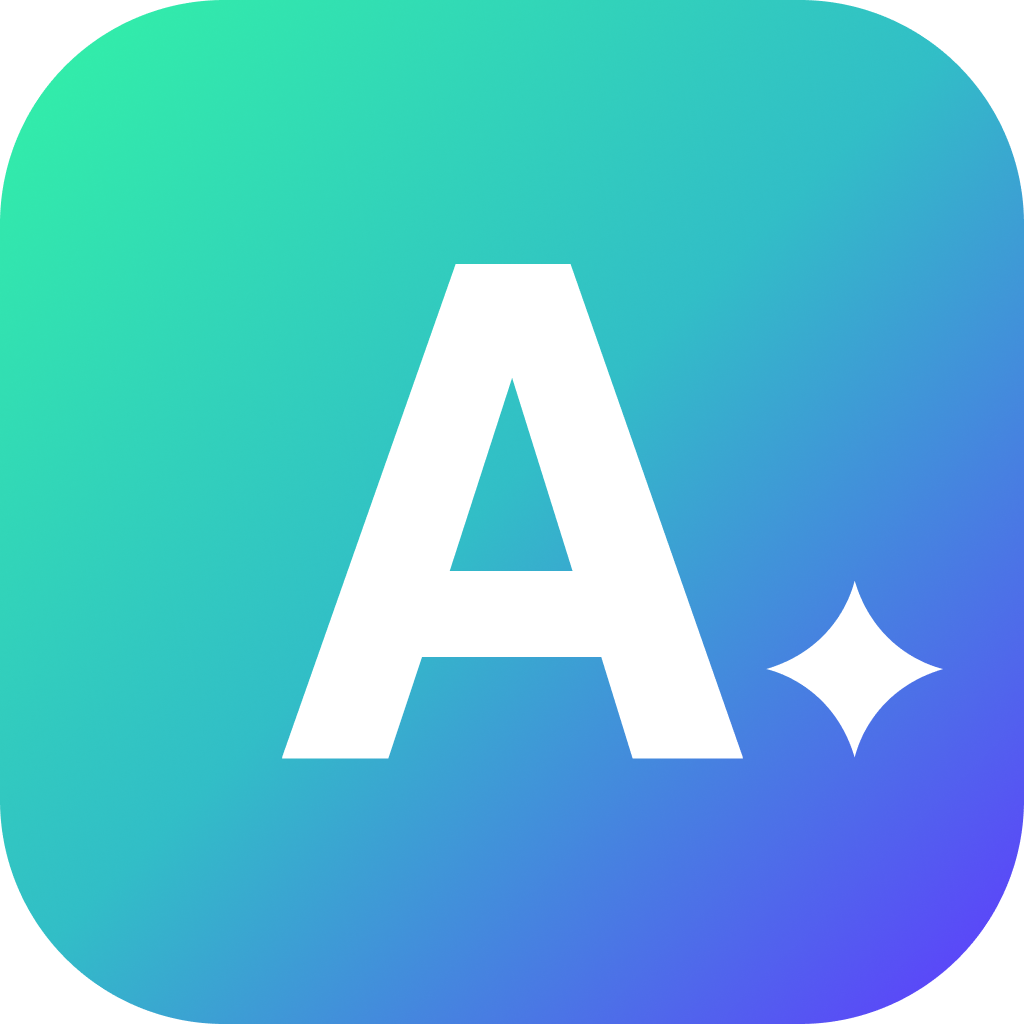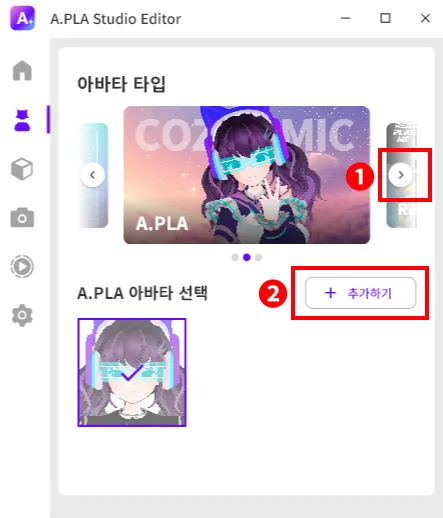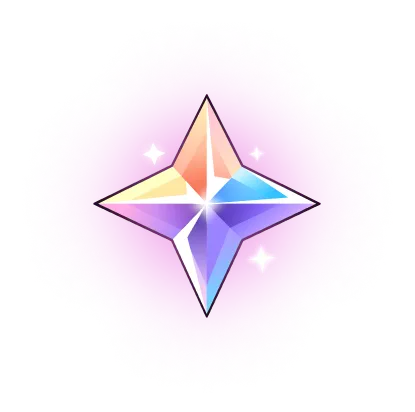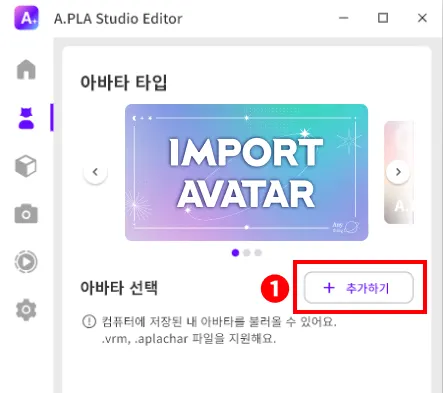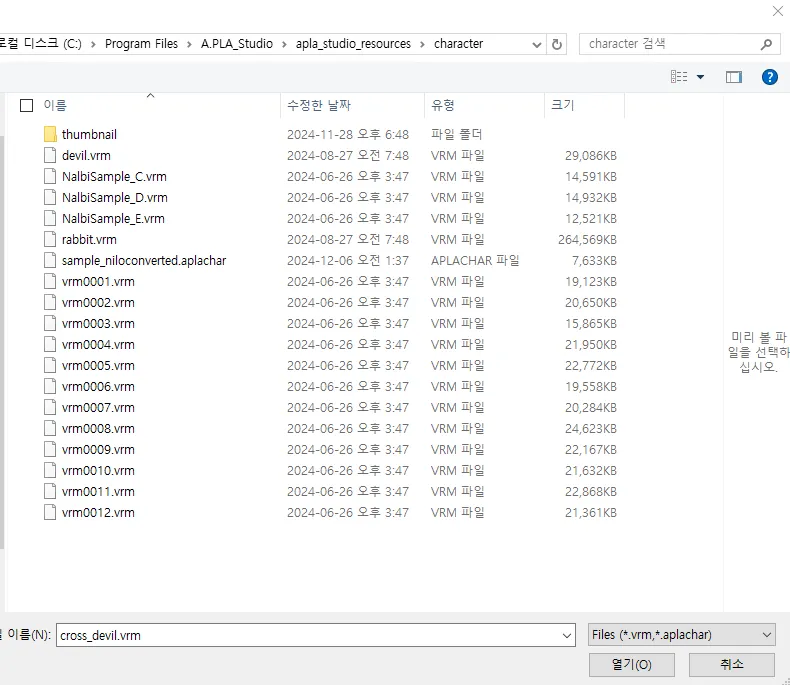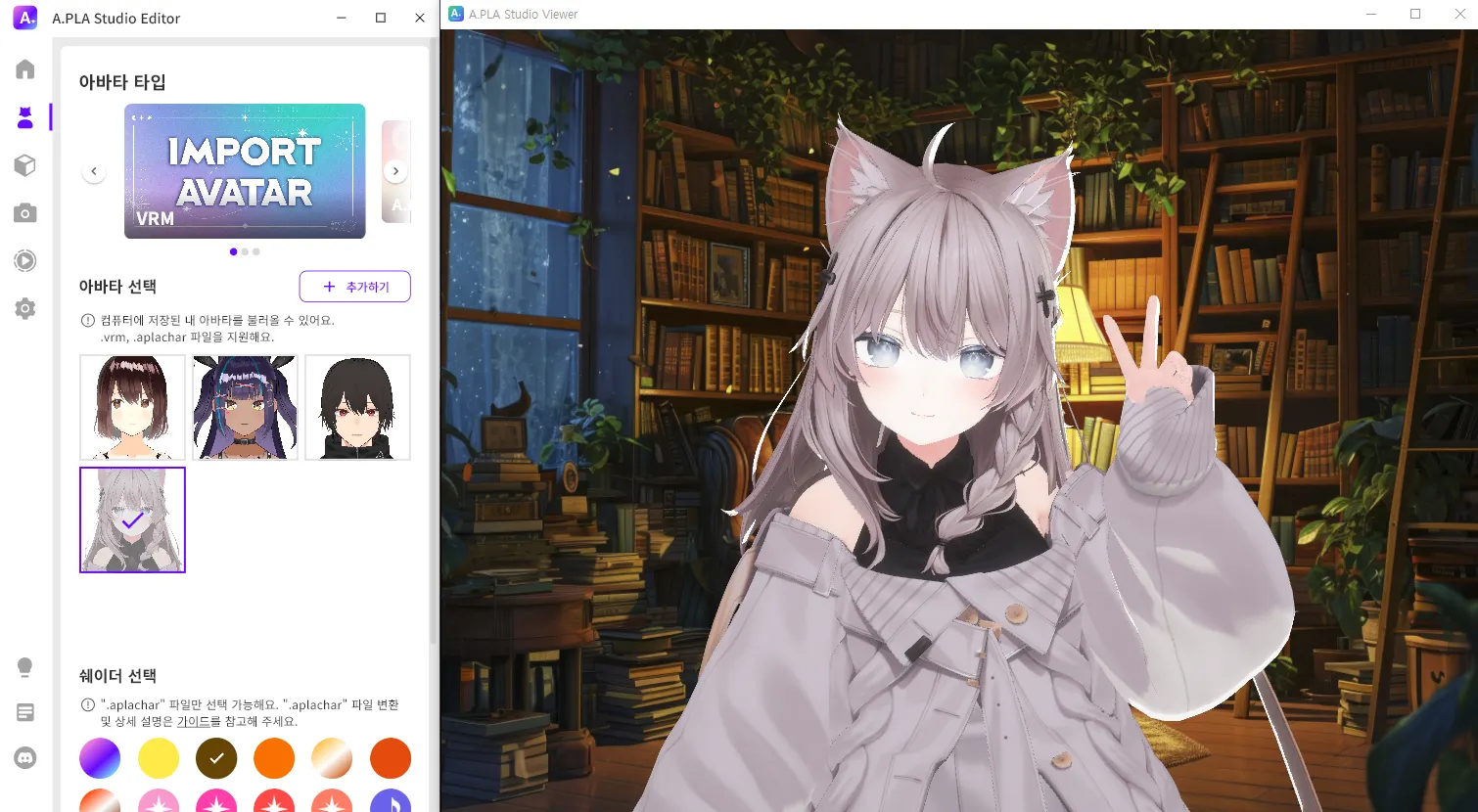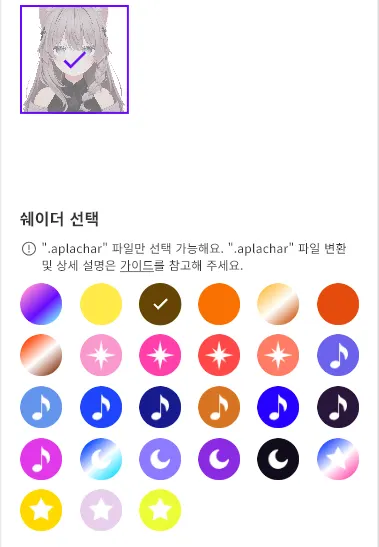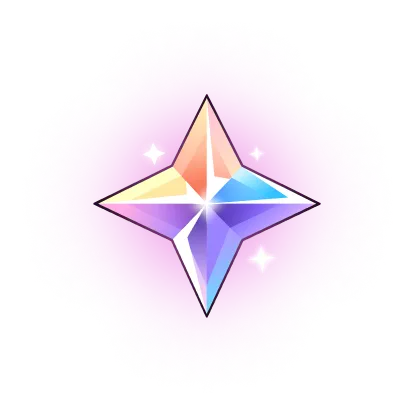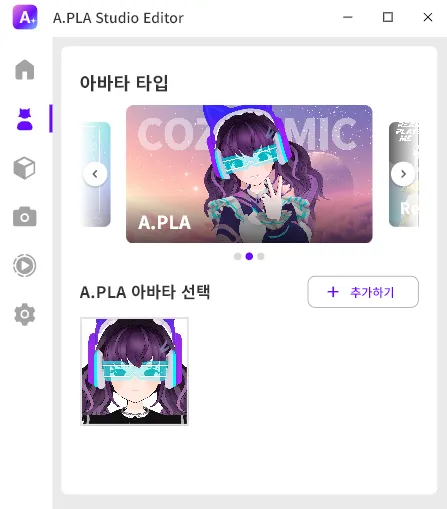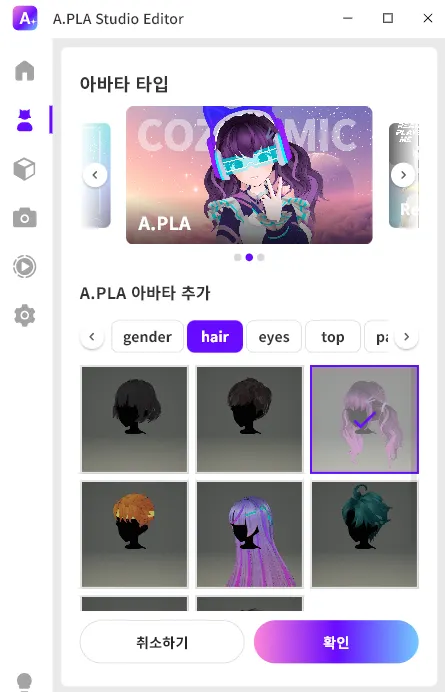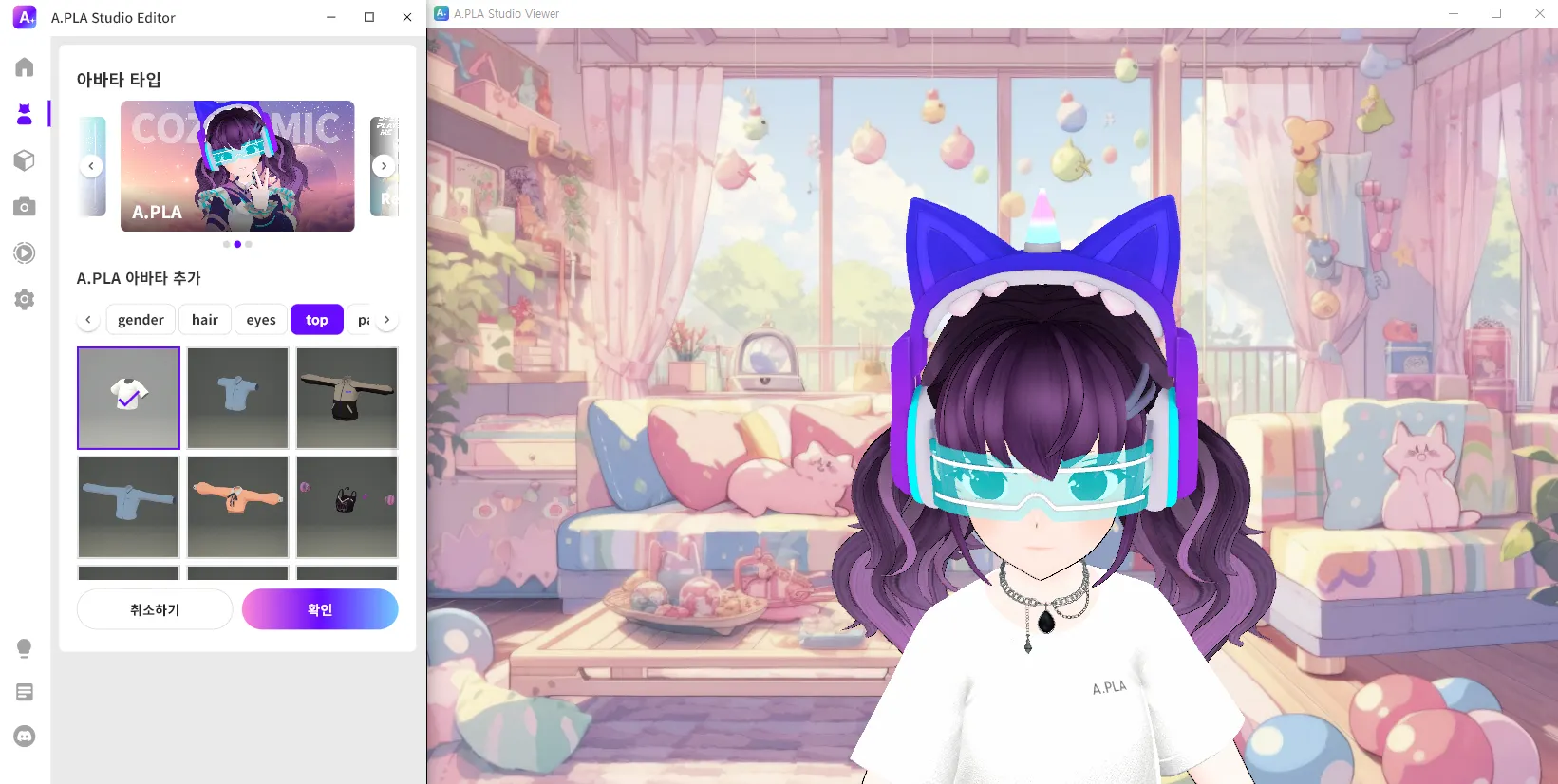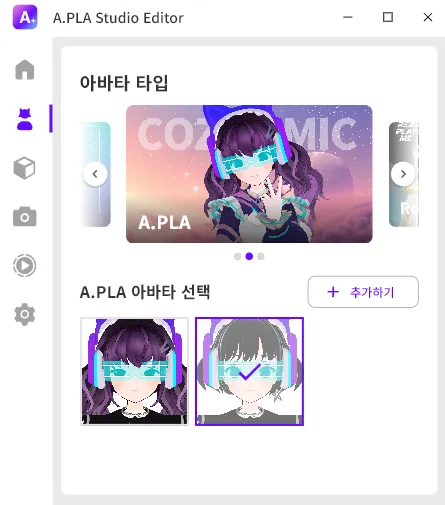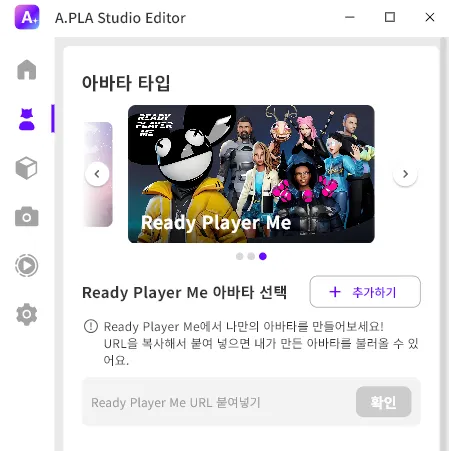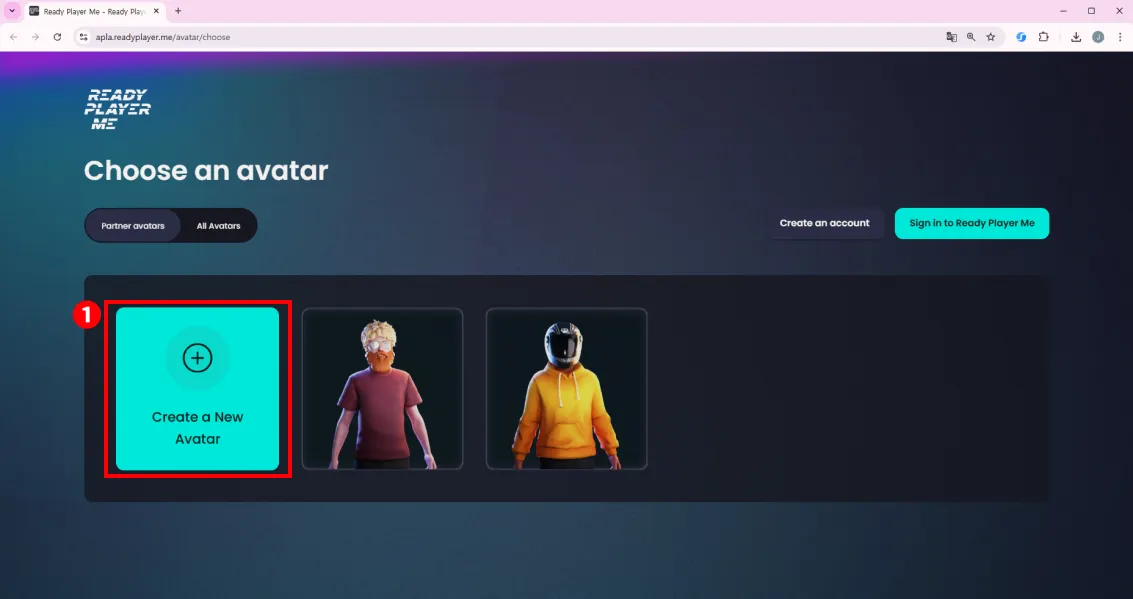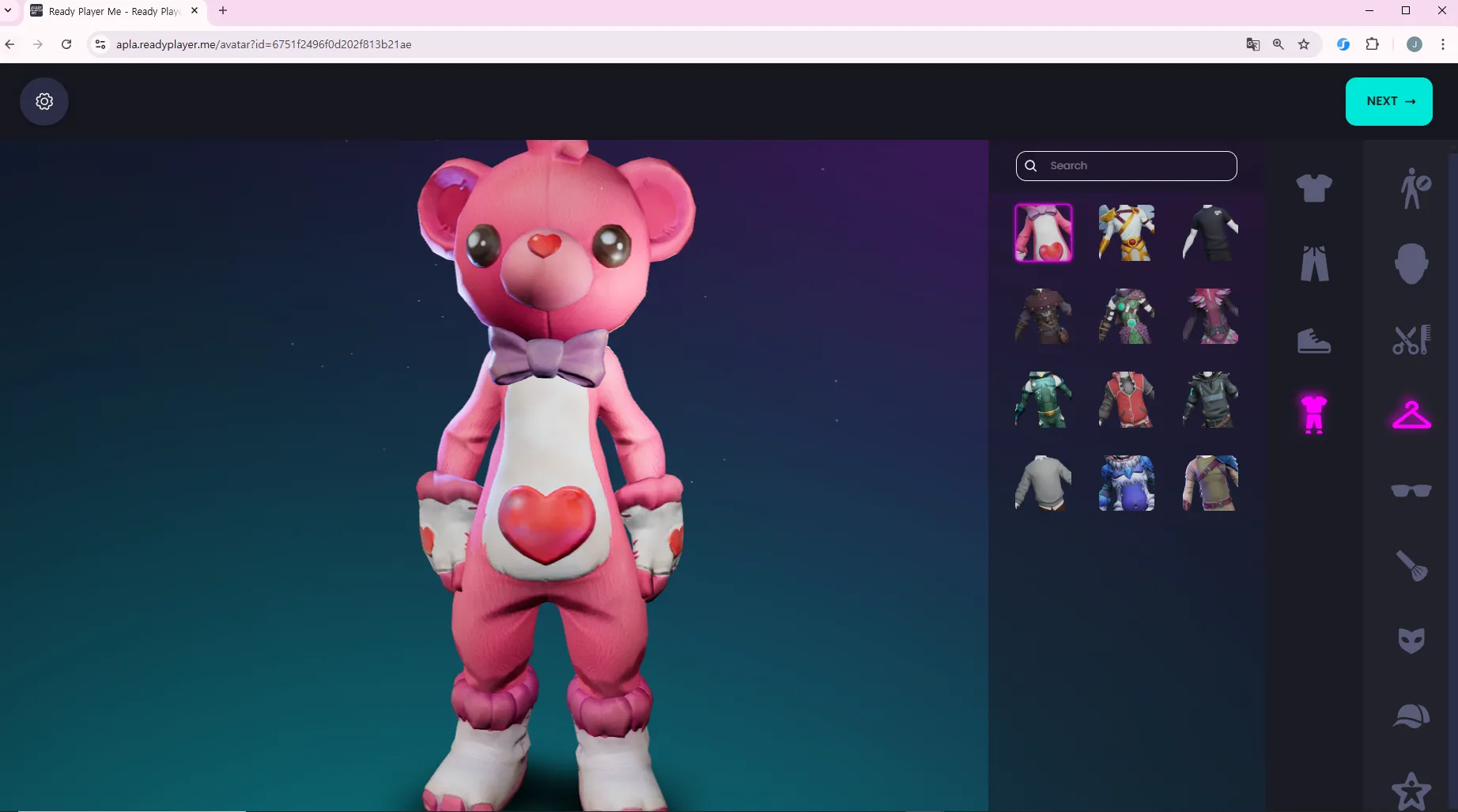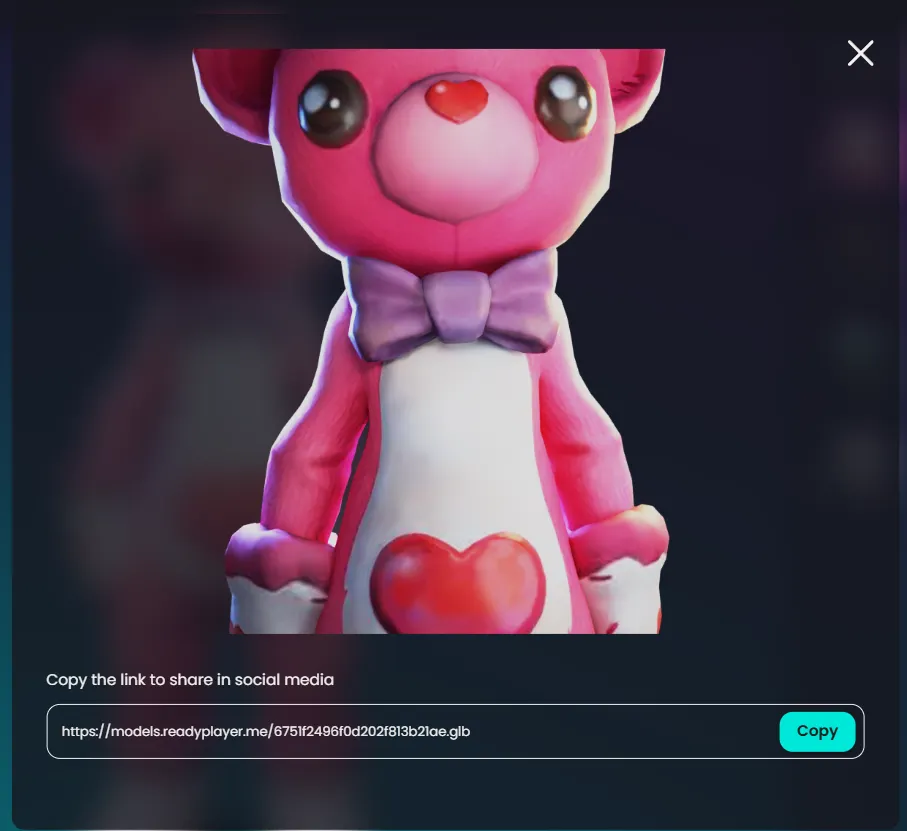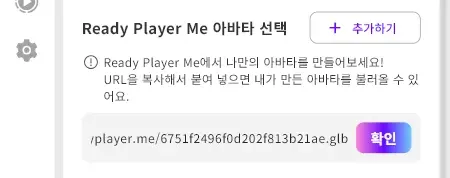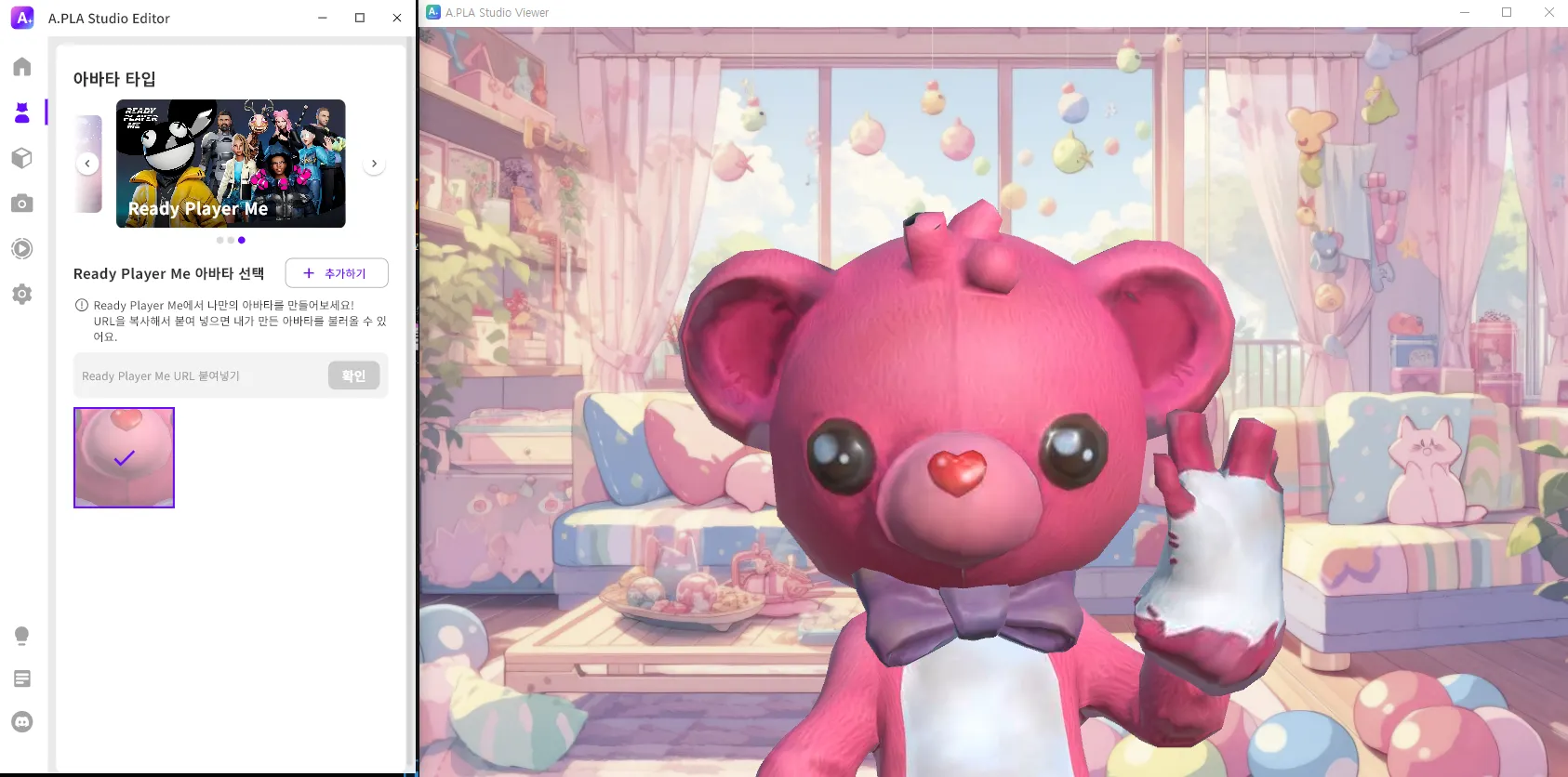Supported Avatars
Supported Avatars
We support 3 avatar file types: VRM, COZMIC, and Ready Player Me.
Other file formats will be supported sequentially in future updates.
➊ You can switch to a different avatar type by clicking the arrow.
➋ Click the "Add" button to select and add an avatar.
 How to Set Up Each Avatar
How to Set Up Each Avatar
 .VRM, .aplachar
.VRM, .aplachar
Bring in your own avatar. We support .VRM and .aplachar file formats.
➊ Please click the "Add" button in the avatar selection.
➋ Select the desired file and click the "Open" button. You can select and import multiple files at once.
*.VRM and .aplachar file formats are supported.
➌ Click on the desired avatar, and the selected avatar will appear in the A.PLA Studio Viewer.
➍ Hover the mouse cursor over the thumbnail to delete the unwanted avatar.
*Avatar deletion is only possible when the character is deselected.
➎ When adding a .aplachar file, the selection window for the 27 NiloToon shaders will be activated.
Hover your mouse over the shader to view its name.
This is a file format compatible only with A.PLA. If you have VRM or unitypackage files, they can be converted. For detailed conversion methods, please refer to the link above.
➏ Depending on the avatar, the same filter can create a different effect. Try creating various atmospheres based on the situation!
 COZMIC
COZMIC
We offer a basic avatar for free for V-Tuber beginners, aspiring V-Tubers, or those using A.PLA Studio for purposes other than broadcasting/content creation.
➊ We support the default COZMIC avatar. If you wish to add a new avatar, please click the "Add" button.
*Paid items will be integrated and registered in line with the official launch.
➋ Try changing the avatar's outfit while viewing it in the A.PLA Studio Viewer.
Once you have selected all the avatar outfits to change, please click the "OK" button.
➌ After clicking the "OK" button, the updated avatar will be registered.
If you wish to edit the updated avatar, click the pencil icon at the bottom left.
 Ready Player Me
Ready Player Me
➊ For those who want a North America-oriented avatar available on various metaverse platforms, we support Ready Player Me integration.
➋ If you wish to add an avatar, please click the "Add" button.
➌ If you are redirected to the Ready Player Me website, click on "Create a New Avatar.”
➍ Change the avatar's outfit. Once you have selected all the outfits you want to change, click the "NEXT" button at the top right.
➎ Once the URL is generated, click the "Copy" button and then open the A.PLA Studio Editor.
➏ Paste the URL into the "Ready Player Me" URL input field and click the "OK" button.
➐ The avatar has been successfully registered in the A.PLA Studio Editor. You can now use the registered avatar through the Viewer.
Headquarter
804, 14, Hwangsaeul-ro 311beon-gil, Bundang-gu, Seongnam-si, Gyeonggi-do, Republic of Korea
Contact
070-8280-7780
Business  biz@apla.world
biz@apla.world
Copyright  2025 APLA Inc. All rights reserved.
2025 APLA Inc. All rights reserved.