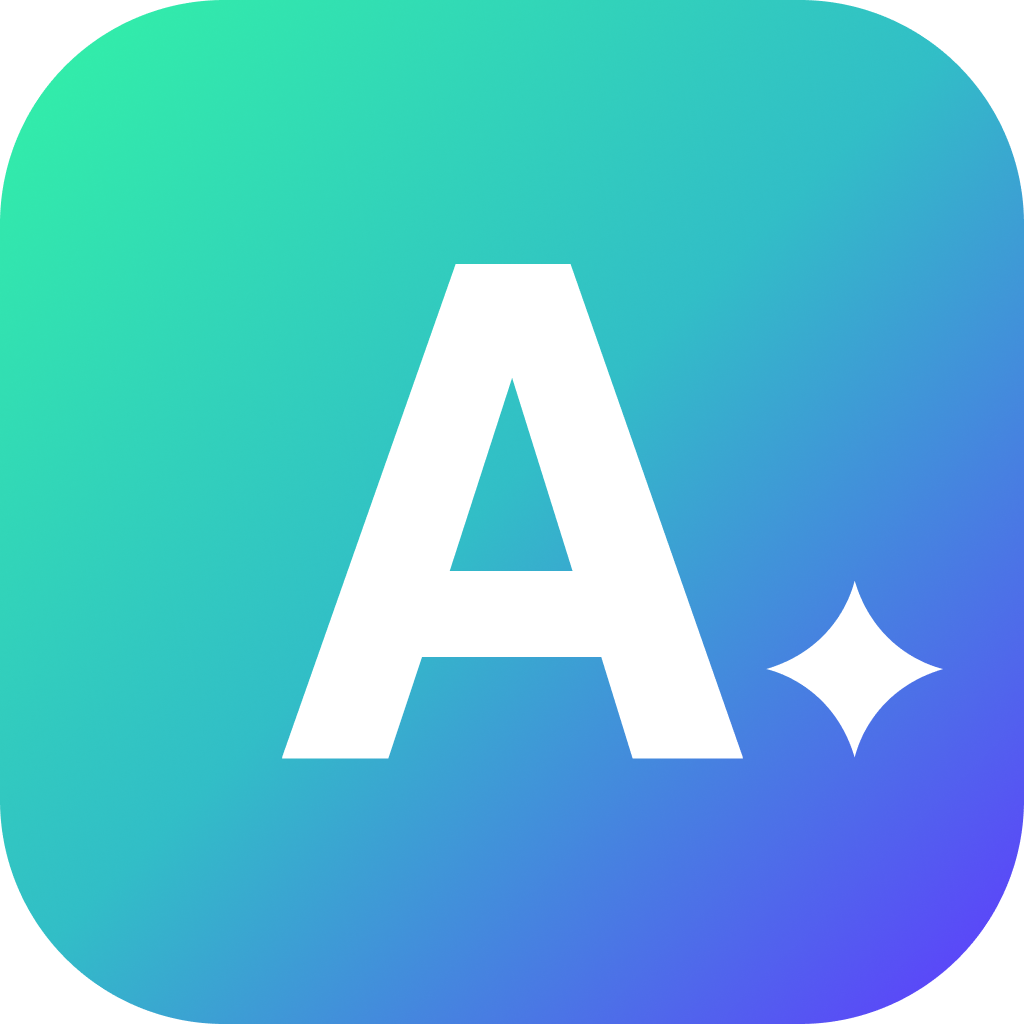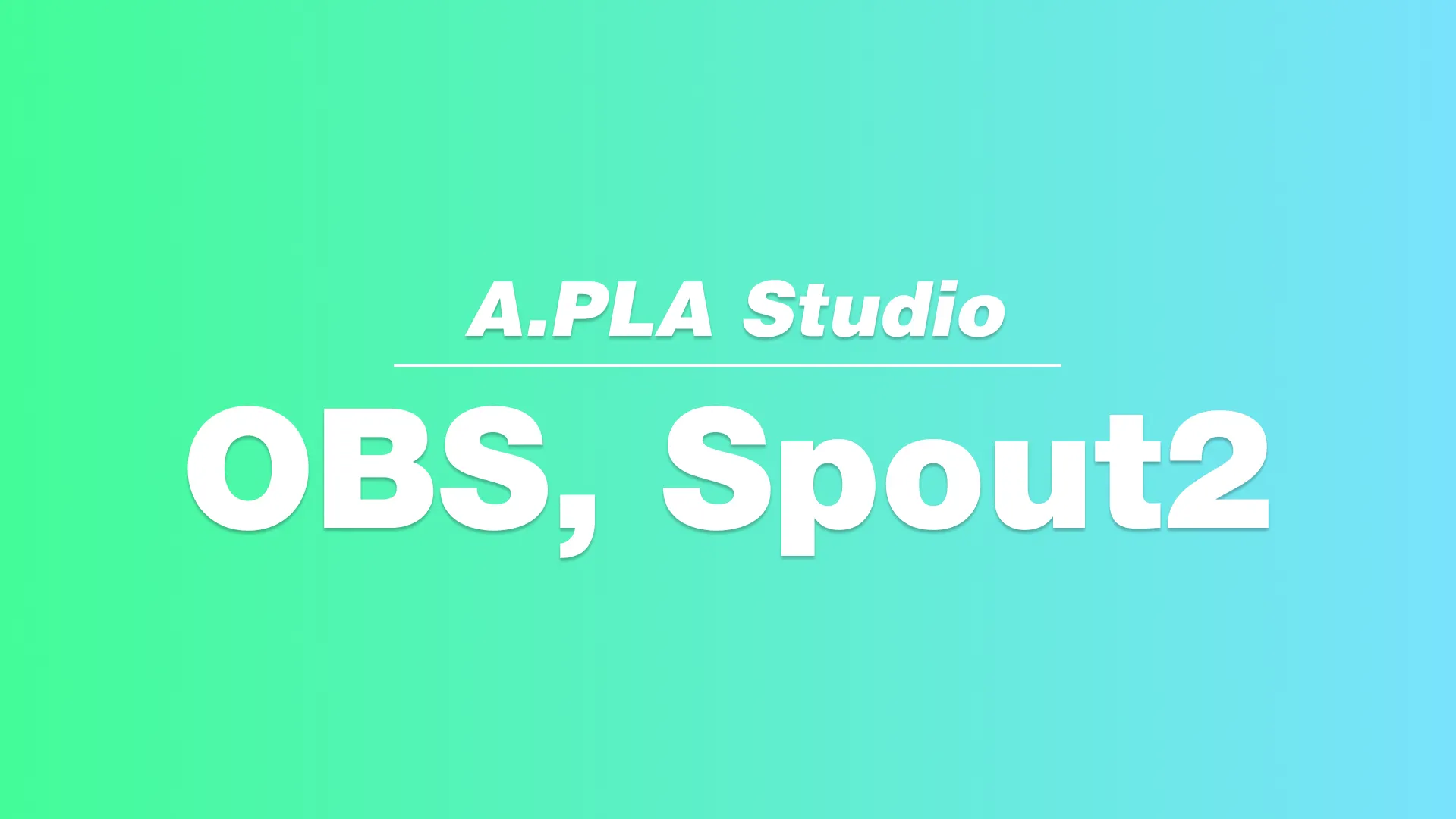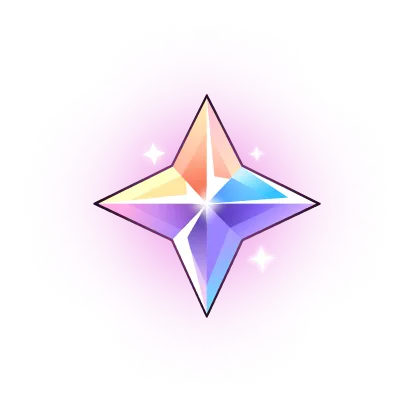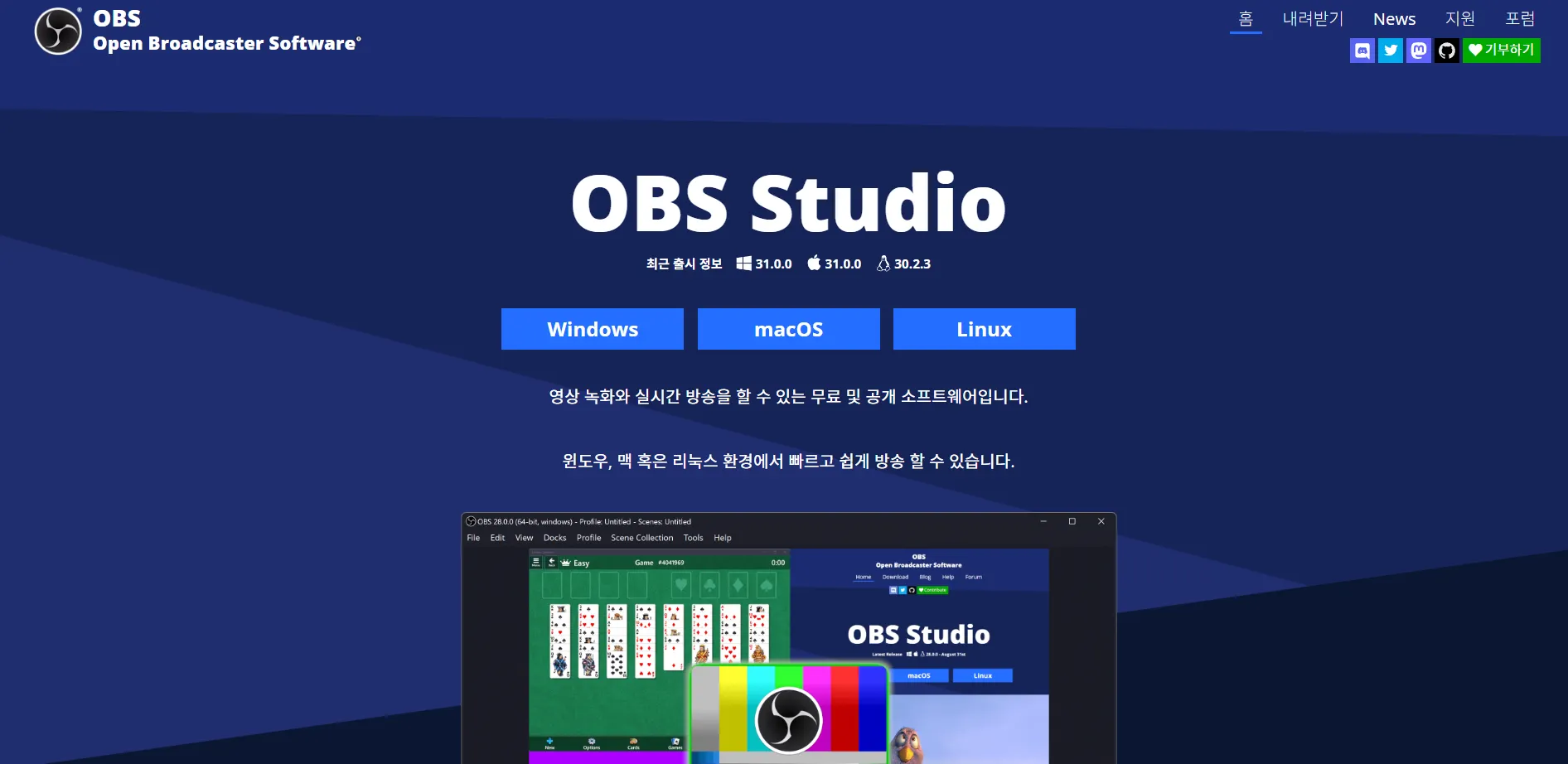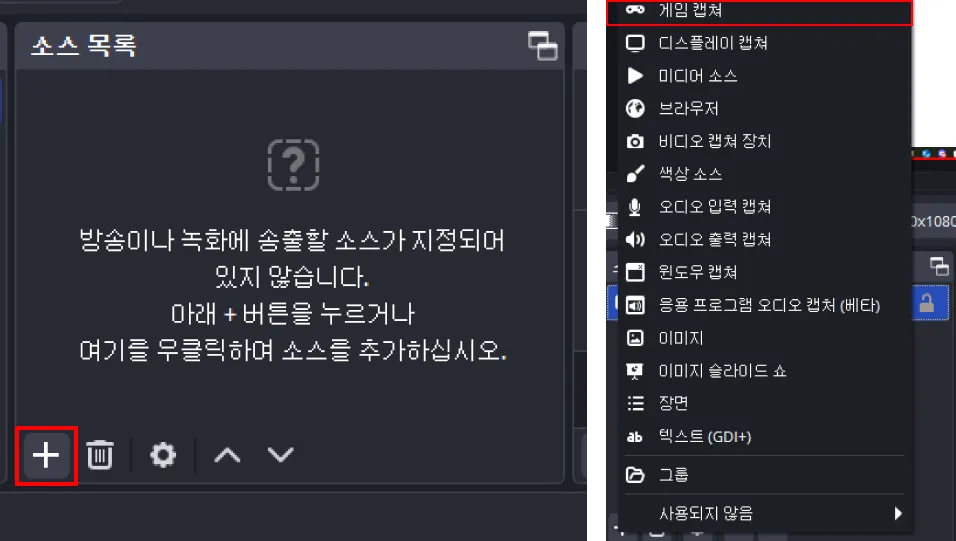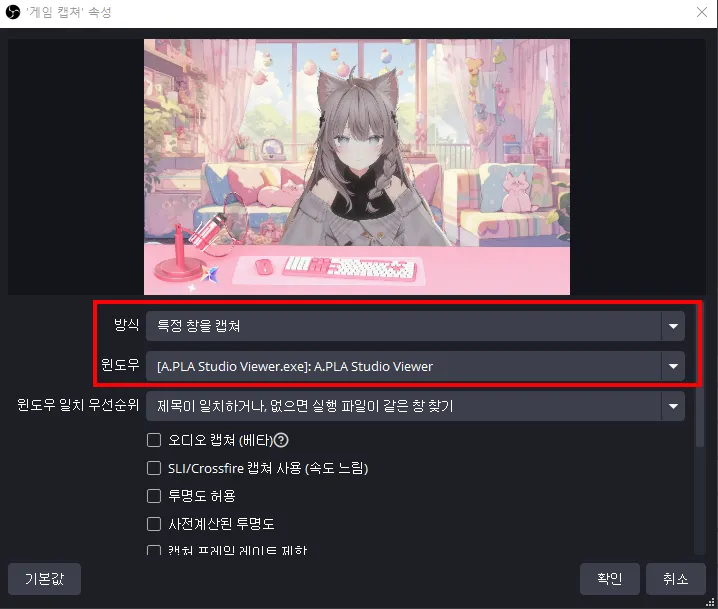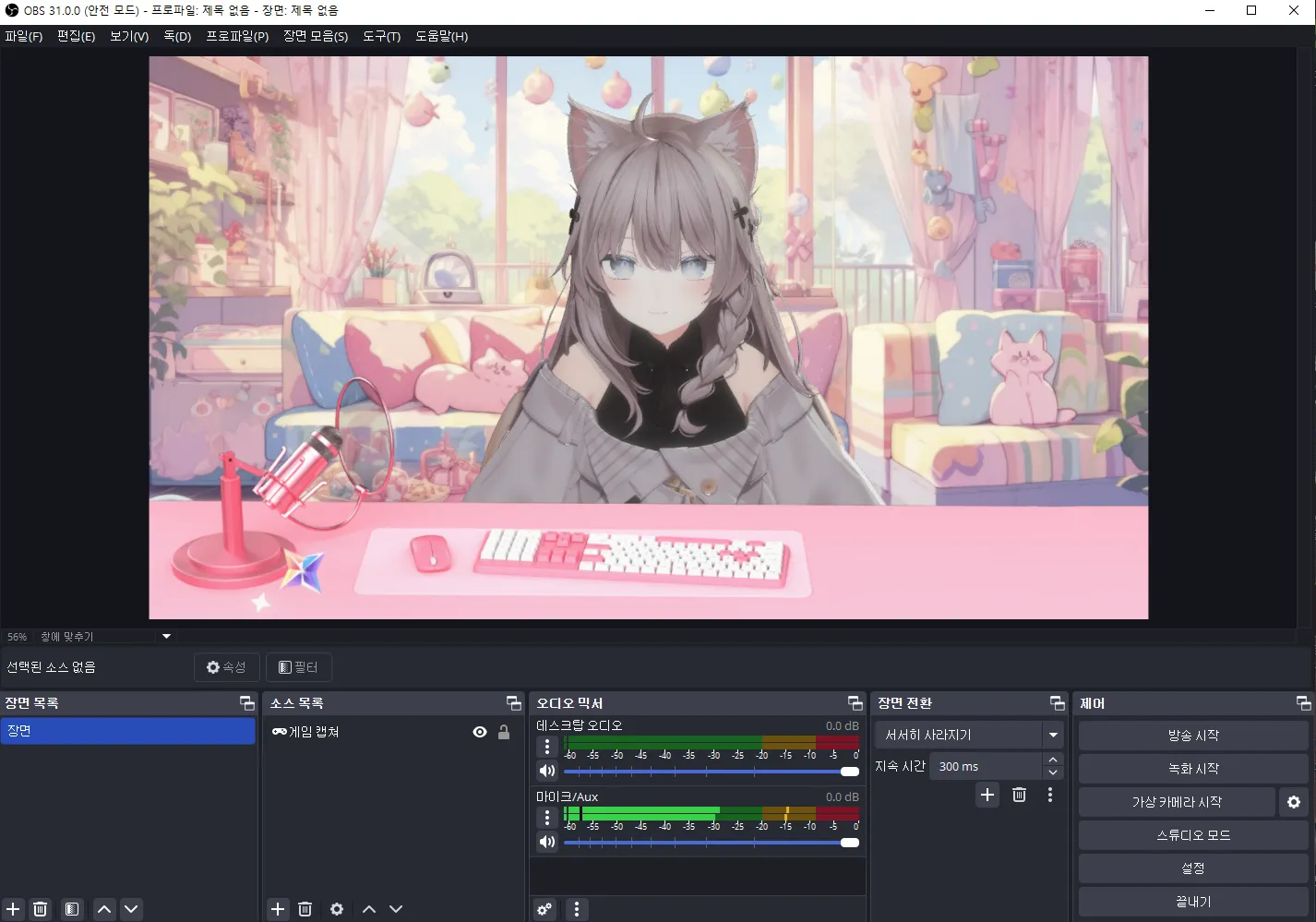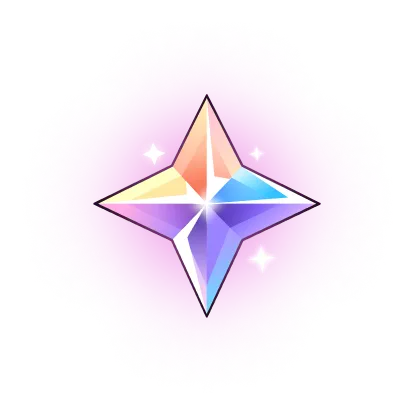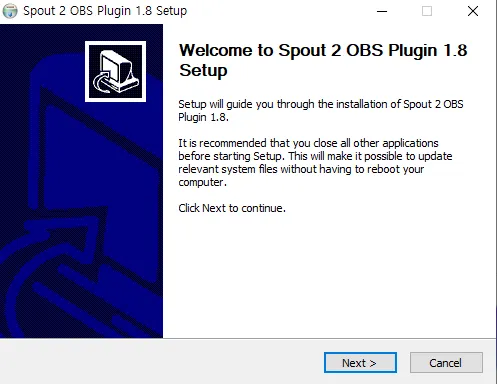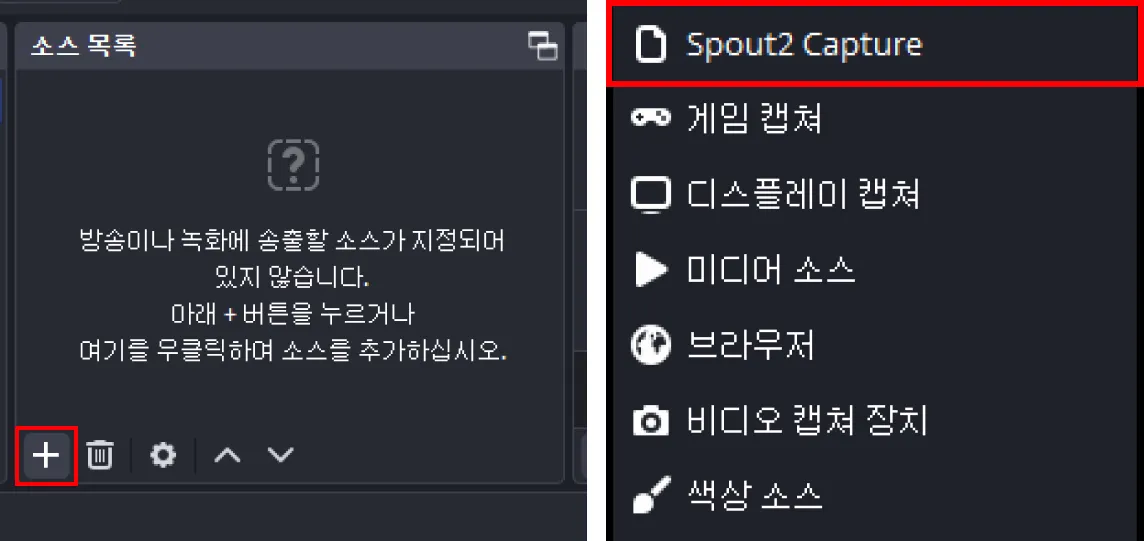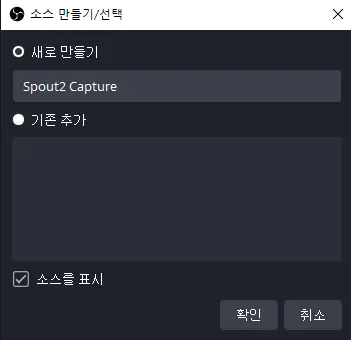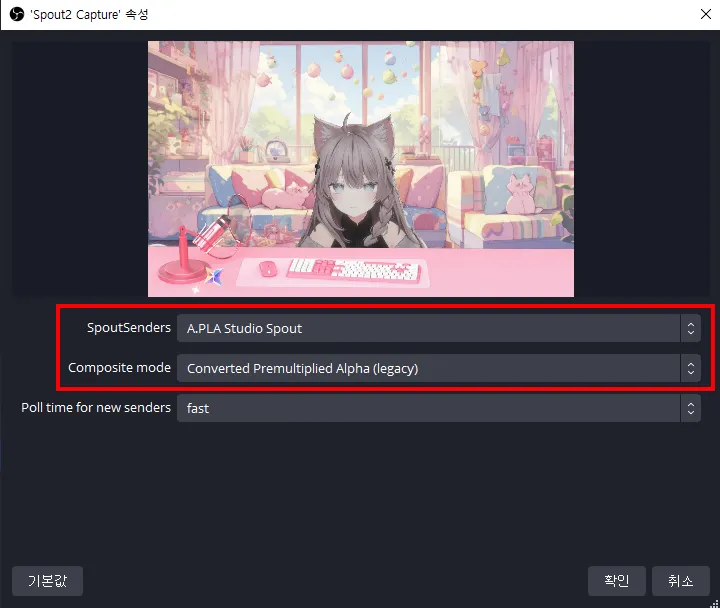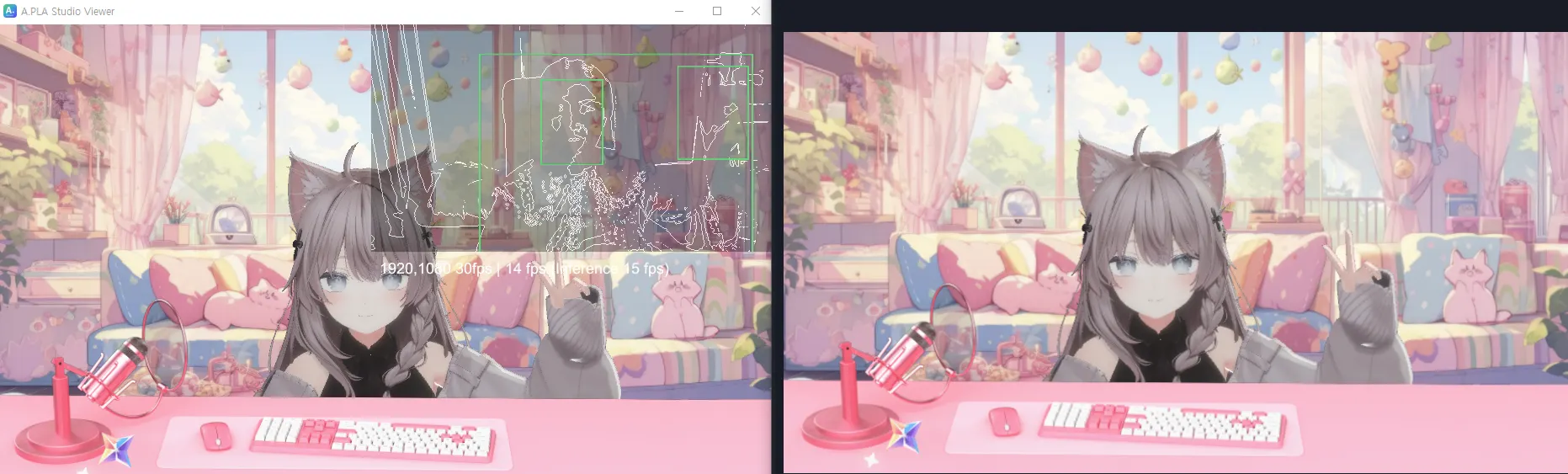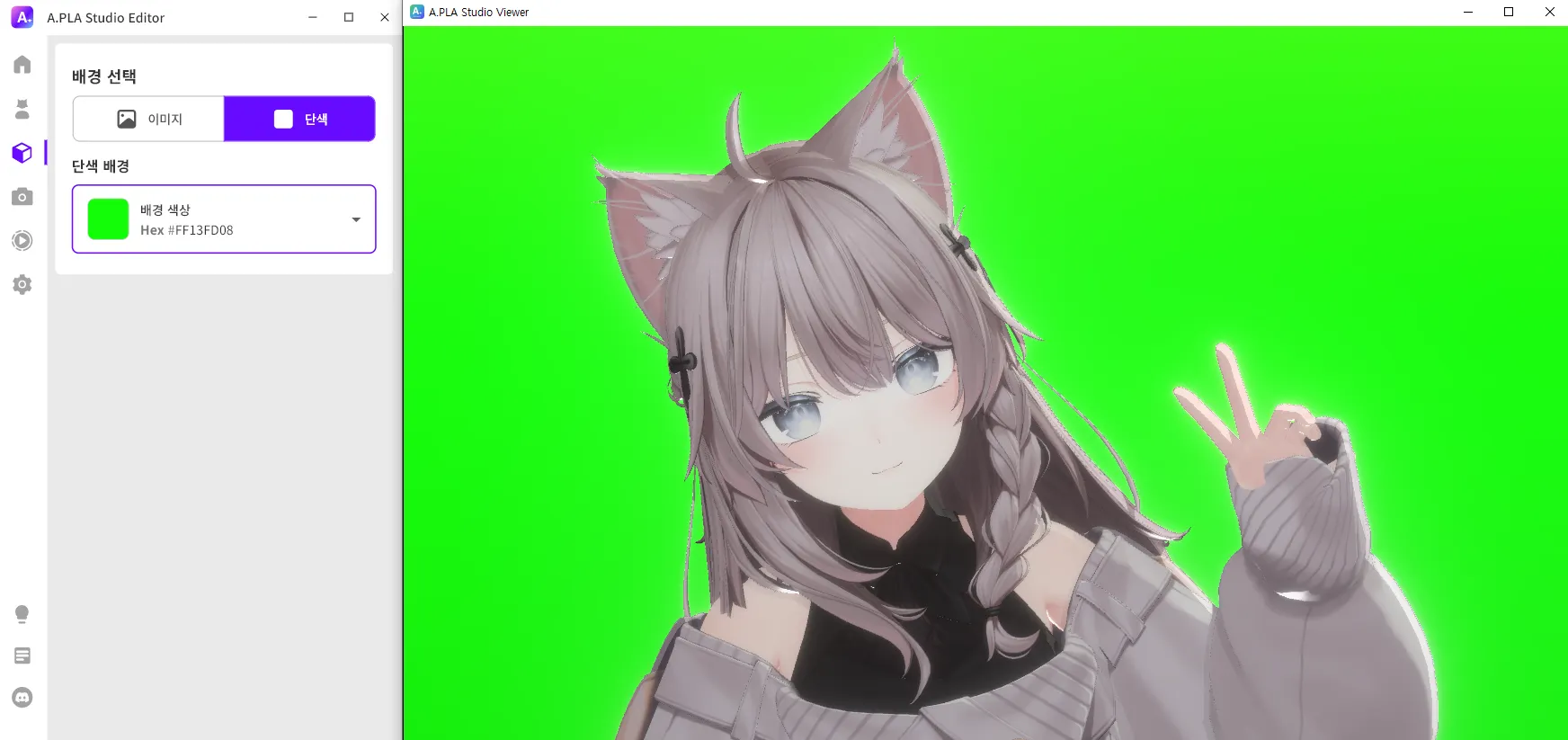OBS Integration
OBS Integration
If you have already completed the OBS integration, please proceed directly to the SPOUT2 installation guide.
If OBS is not installed, please visit the website, download it, and then run the installation.
➊ Please click the + icon at the bottom left of the sources list.
➋ Please click on "Game Capture" at the first position at the top.
➌ If the Game Capture properties window appears, please set it as shown below and click the "OK" button.
➍ After completing the settings, only the A.PLA Studio Viewer will be displayed on the broadcast output screen.
 Install Spout2
Install Spout2
Spout2 is a plugin that allows you to hide the preview, UI, mouse cursor, and other elements from the broadcast output screen in A.PLA Studio. It uses less CPU compared to other programs and doesn't degrade the frame quality, making it widely used.
 If you do not wish to expose the preview, please make sure to install Spout2.
If you do not wish to expose the preview, please make sure to install Spout2.
➊ Please download the Spout2 installer and then proceed with the installation.
➋ Click the + icon at the bottom left of the sources list.
➌ Click on "Spout2 Capture" at the first position at the top.
➍ In the "Create/Select Source" window, set the name and click the "OK" button.
➎ If the Spout2 Capture properties window appears, set it as follows and click the "OK" button:
➏ The preview and UI will be visible in the A.PLA Studio Viewer, but they will not be exposed in the OBS broadcast screen.
Once applied for the first time, it will be automatically applied unless the plugin is deleted or removed from the OBS source list.
•
Please ensure that it is not deleted or turned off in OBS. (Check that the eye icon is turned off.)
 Set Up Chroma Key
Set Up Chroma Key
➊ Select the green background in the A.PLA Studio Viewer and check the detailed guide below.
•
Chroma Key Detailed Guide: Link
Headquarter
804, 14, Hwangsaeul-ro 311beon-gil, Bundang-gu, Seongnam-si, Gyeonggi-do, Republic of Korea
Contact
070-8280-7780
Business  biz@apla.world
biz@apla.world
Copyright  2025 APLA Inc. All rights reserved.
2025 APLA Inc. All rights reserved.